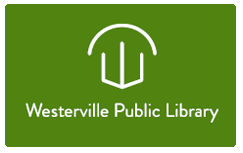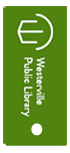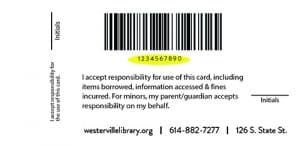I want a library card! How do I get one? Read the below information carefully. When you're ready, select this button: I agree. You will be prompted to fill out an application which acts as a contract. Once you submit the application, bring your photo ID to the Welcome Desk.
We will contact you within 1 week with your new library card number if you have not yet stopped by to receive your physical card. You'll be able to use this number to gain access to thousands of digital resources, including ebooks, streaming movies, training courses, and more.
To receive your library card, you need to:
- Be an Ohio resident
- Show your government-issued photo ID
- Show proof of your current address (if not listed on ID)
- Bring your parent or guardian with you (for minors under 18 only)
It is your responsibility to:
- Be financially responsible for items borrowed with this card.
- Keep your account up to date with correct contact information.
- Monitor the items your child selects and checks out on this card.
- Report a lost or stolen card immediately. (You are solely responsible for items borrowed on your card until you report it lost or stolen.)
Note: This application is a contract, and is for new cards only. If you need to renew or replace your library card, please visit the Welcome Desk.